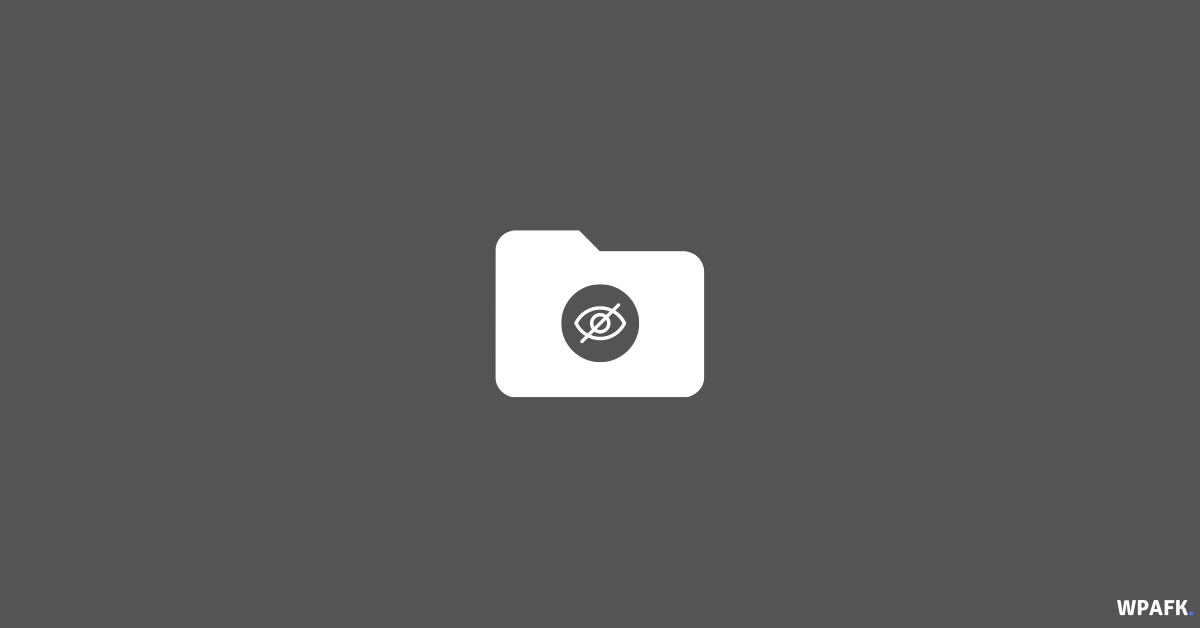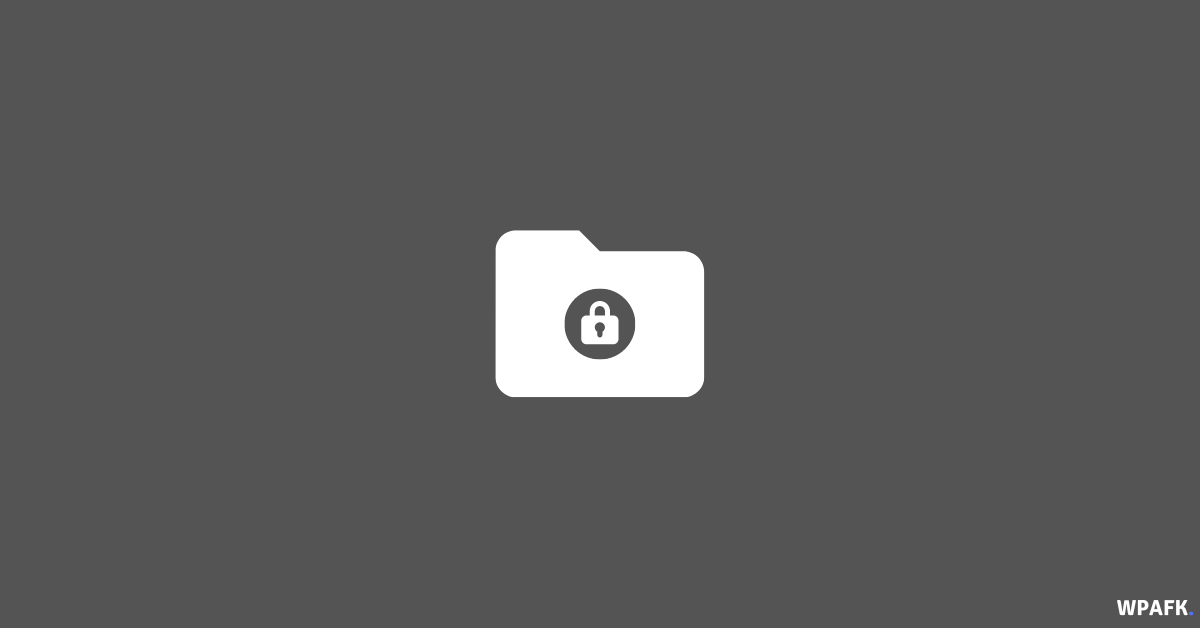Welcome to our tutorial on how to open and use Terminal on macOS! Terminal is an application that allows you to access the command line interface (CLI) on your Mac. With Terminal, you can make changes to your operating system that aren’t available through the graphical user interface (GUI).
While the GUI is a great way to interact with your Mac, there may be times when you need to use Terminal to access more advanced features or make system-level changes. Terminal allows you to enter commands directly into the command line, which can be more efficient and powerful than using the GUI alone. It’s also a good way to learn more about how your Mac operates and troubleshoot any issues you might be having. Keep in mind that using Terminal can be risky, as you have the ability to make significant changes to your system, so it’s important to be careful and always have a backup plan in case something goes wrong.
How to Open and Use Terminal on macOS [Beginner Guide]
There are several ways to open Terminal on macOS:
- Using Spotlight search: Press Command + Space and type “terminal” into the search bar.
- From the TOP HITS section, select Terminal.app.
- Through the Applications folder: Go to Finder > Applications > Utilities > Terminal.app.
- Using the Finder menu bar: Go to Finder > Go > Utilities, or press Shift + Command + U.
- Via Launchpad: Open Launchpad from the Dock, then select the Other folder and click on Terminal.
macOS Basic Commands
Now that you know how to open Terminal, let’s go over some basic commands that are commonly used in macOS:
- sudo su – Log in as the root administrator.
- ls – Display a list of files and folders.
- cd – Change to a specific folder.
- cp – Copy files or folders.
- mkdir – Create a new folder with a specific name.
- mv – Move a specific file or folder.
- nano – Open a text editor in Terminal.
- ssh – Secure shell command to make encrypted communication between two hosts.
In conclusion, Terminal is a valuable tool for accessing the command line interface on your Mac and making advanced changes to your system. Whether you’re a beginner or an experienced user, it’s worth taking the time to learn how to use Terminal and familiarize yourself with the various commands available. Just be sure to use caution when making changes through Terminal, as it can be a powerful and potentially risky tool. With a little practice and knowledge, you’ll be able to use Terminal to make the most of your Mac and get things done more efficiently.
We hope this tutorial has been helpful in showing you how to open and use Terminal on your Mac. Thank you for reading!

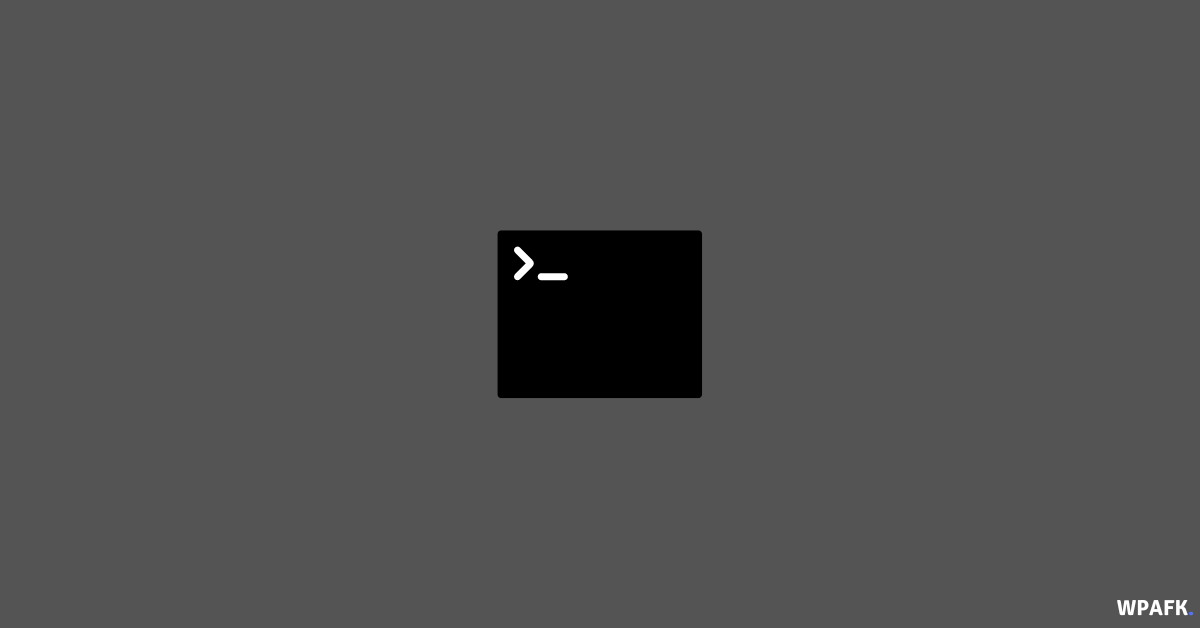
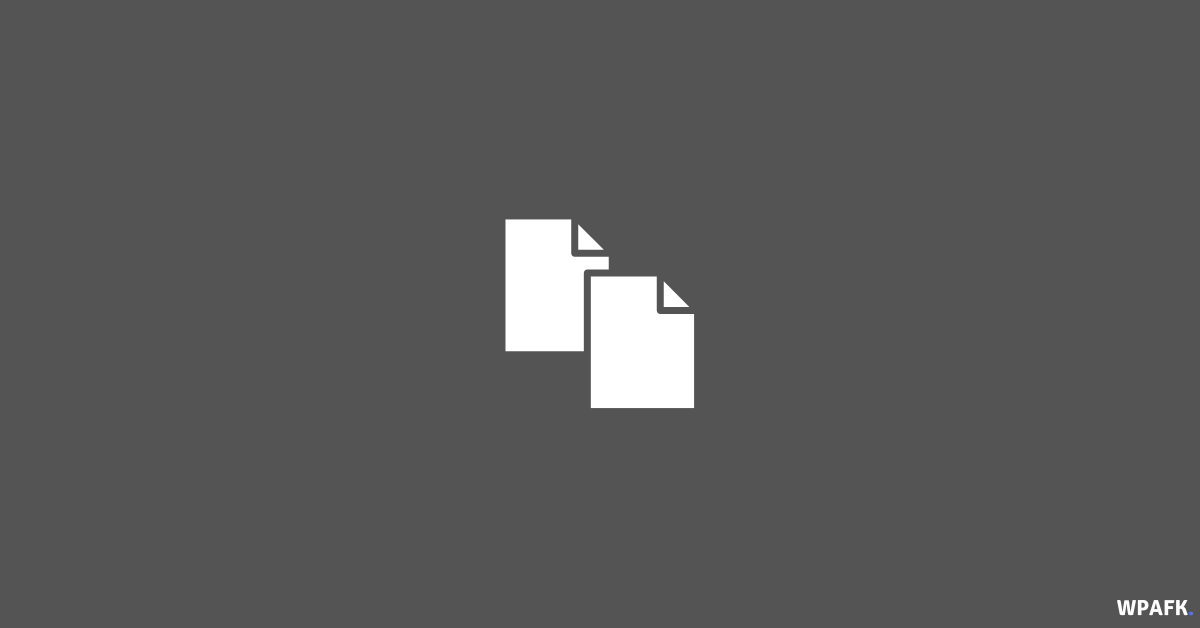
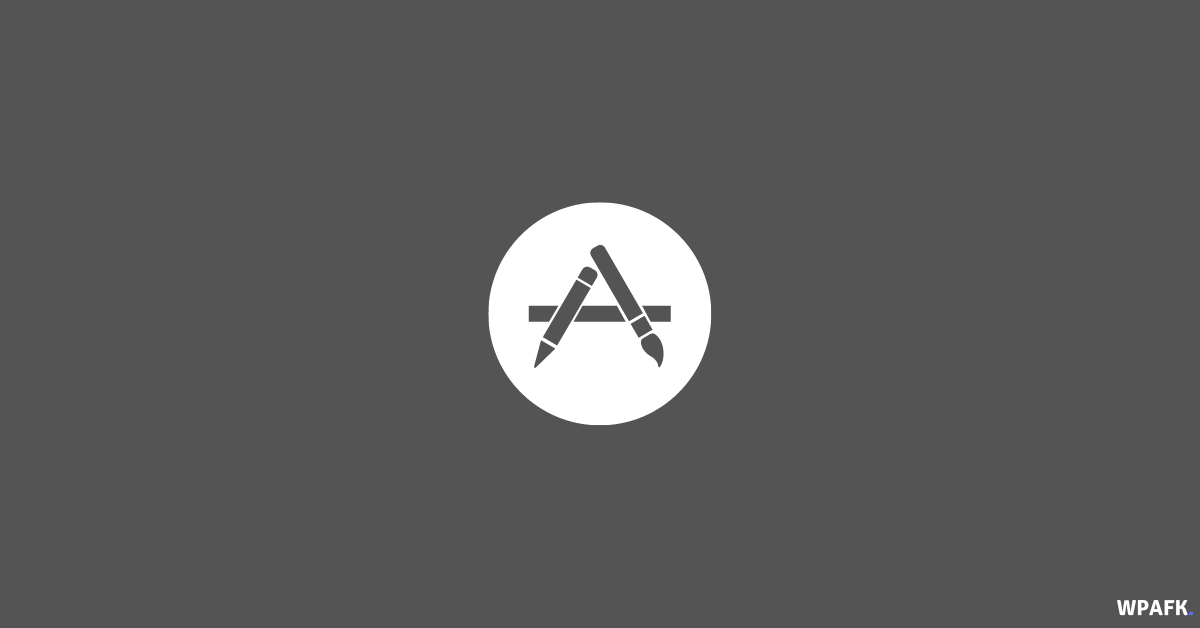
![4 Ways to Open macOS Terminal [macOS Beginer Guide]](https://www.wpafk.com/wp-content/uploads/2022/12/4-Ways-to-Open-macOS-Terminal.png)