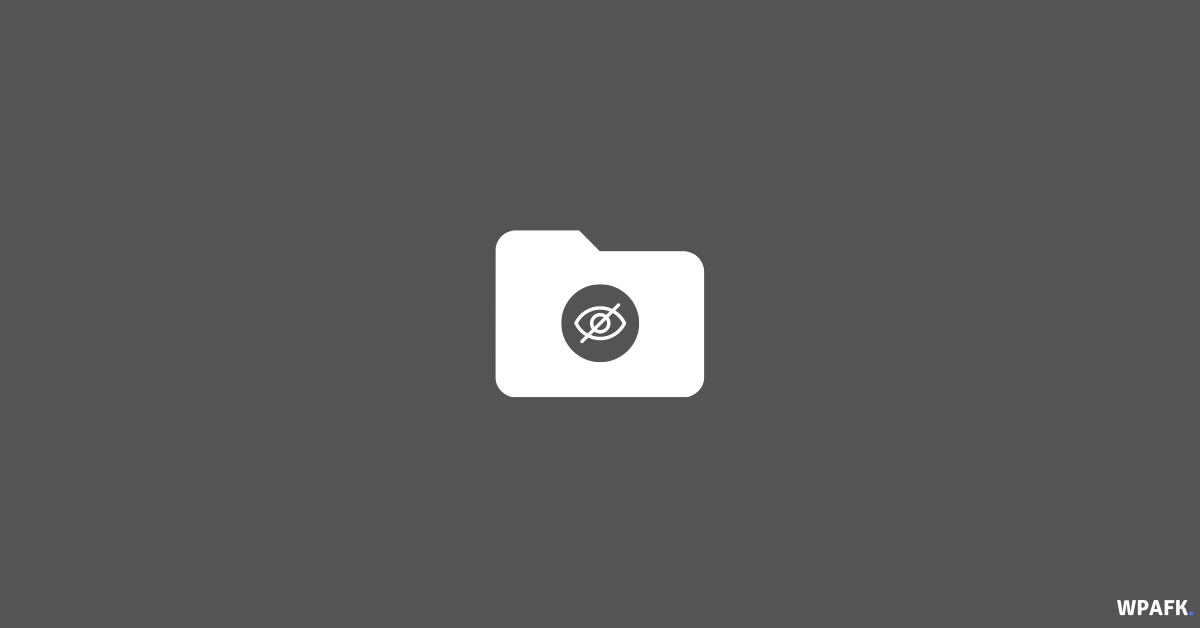How to Secure Files/Directories on macOS – How to protect files/directories with a password in MacOS – As we know, privacy is extremely important, especially when we have a Mac computer or laptop, which may contain secret directories or files that we do not want our family or friends to easily access. There are two ways we can ensure our privacy remains intact: we can hide the file or directory, or we can protect the file or directory with a password.
How to Secure Files/Directories on macOS
There are several ways to protect files and folders on macOS to ensure that your privacy is maintained and to prevent unauthorized access to your files:
- Hide the file or folder: This can be done by simply right-clicking on the file or folder and selecting “Get Info”. Then, under the “General” section, check the box next to “Hidden”. This will make the file or folder invisible in the Finder and can only be accessed through the terminal or by changing the visibility settings in the Finder preferences.
- Password protect the file or folder: You can password protect a file or folder using Disk Utility, as described in the previous answer. This will create a disk image of the file or folder and prompt you to enter a password whenever you try to access it.
- Enable FileVault: FileVault is a built-in encryption tool in macOS that encrypts the entire hard drive. When FileVault is enabled, all of your files are automatically encrypted and can only be accessed by entering your login password. To enable FileVault, go to System Preferences > Security & Privacy > FileVault.
- Use third-party encryption tools: There are also a variety of third-party encryption tools available for macOS that can be used to password protect individual files and folders. Some popular options include VeraCrypt and Encrypto.
- Use permissions: You can use permissions to control who has access to your files and folders. To set permissions, right-click on the file or folder and select “Get Info”. Under the “Sharing & Permissions” section, you can specify which users have read, write, or execute permissions for the file or folder. This can be useful for preventing unauthorized access to your files.
To password protect files or directories on Mac:
- First, create and name the directory you want to lock.
- Then, open Launchpad > Other > Disk Utility.
- Alternatively, you can open it through Finder > Applications > Utilities > Disk Utility.app.
- On the menu bar, select File > New Image > Image from Directory.
- Select the directory you want to lock, then choose.
- The directory will be converted to a .dmg (Disk Image) file.
- Now, set the following:
Encryption: 128-bit AES encryption (create a password first) - Image Format: read/write
- Then, save.
- After that, click Done.
- Now, you can open the directory, which is now a .dmg file.
As you can see in the image above, the directory.dmg is successfully protected with a password when accessed. When successfully opened, you can also add any files to it.
Conclusion
There are several ways to protect files and folders on macOS to ensure your privacy and prevent unauthorized access to your sensitive data. You can hide the file or folder, password protect the file or folder using Disk Utility or a third-party encryption tool, enable FileVault to encrypt your entire hard drive, or use permissions to control who has access to your files and folders. By taking these steps, you can help protect your privacy and keep your sensitive data secure.
For more information, you can also refer to our guide on how to open Terminal on macOS.
This is How to Secure Files/Directories on macOS computers and laptops. We hope this helps you protect your privacy.

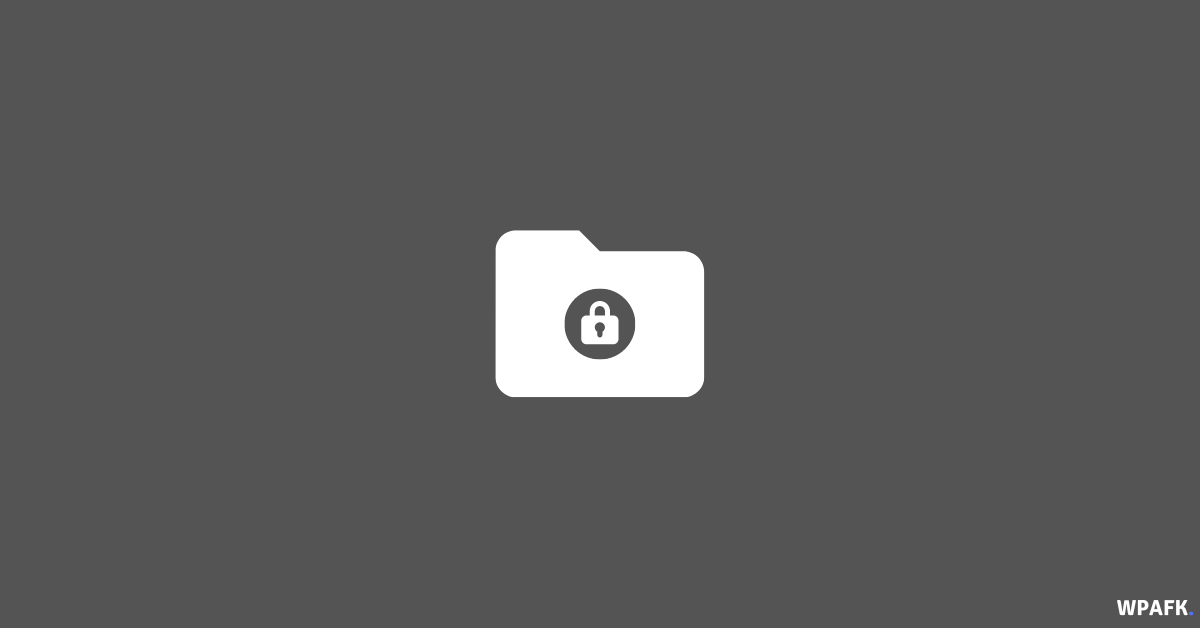
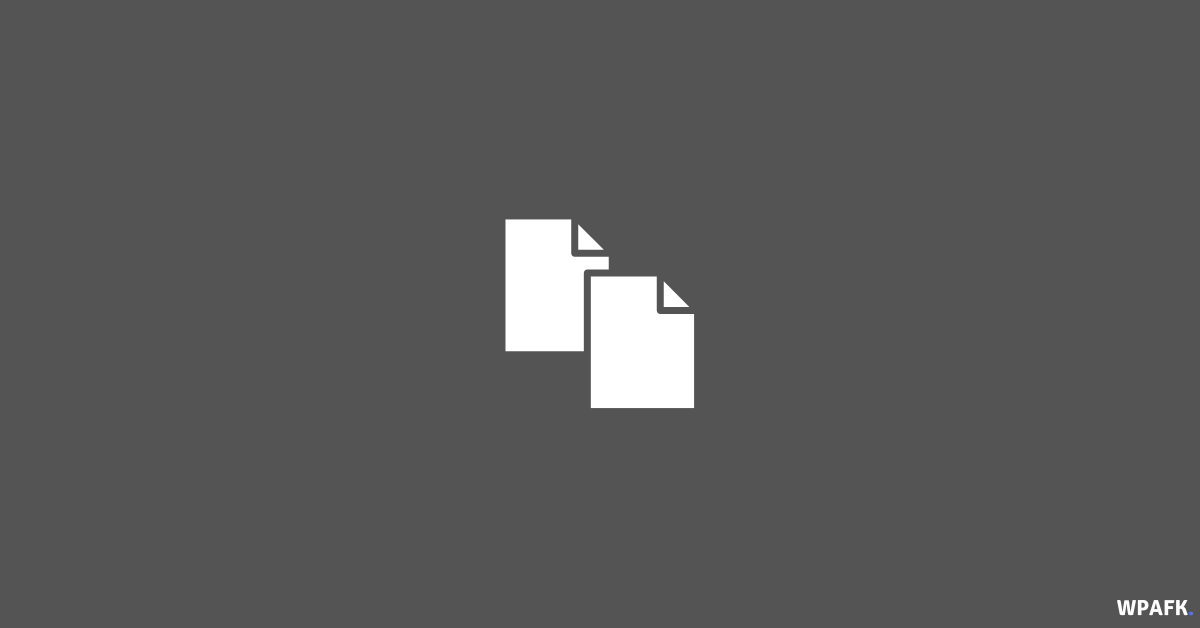
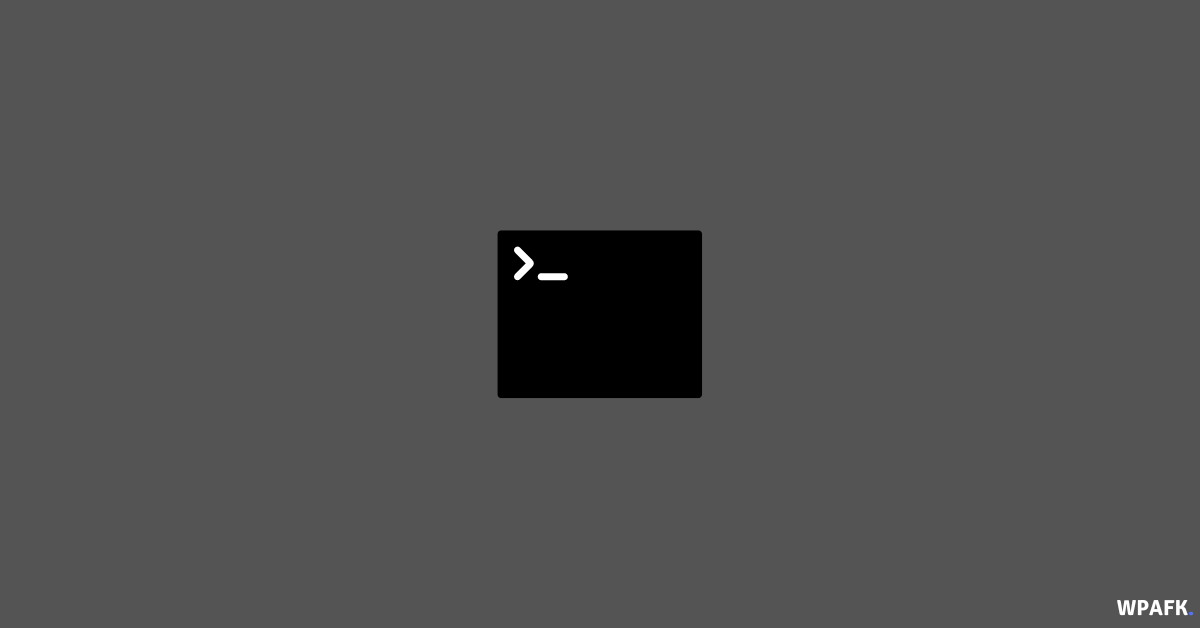
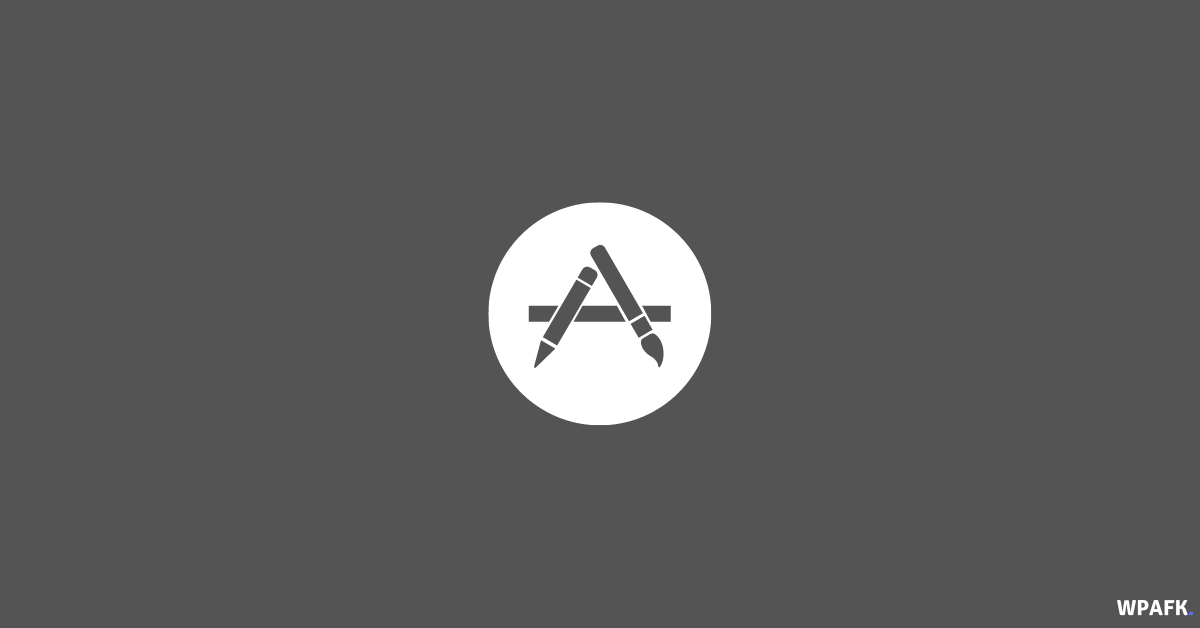
![4 Ways to Open macOS Terminal [macOS Beginer Guide]](https://www.wpafk.com/wp-content/uploads/2022/12/4-Ways-to-Open-macOS-Terminal.png)