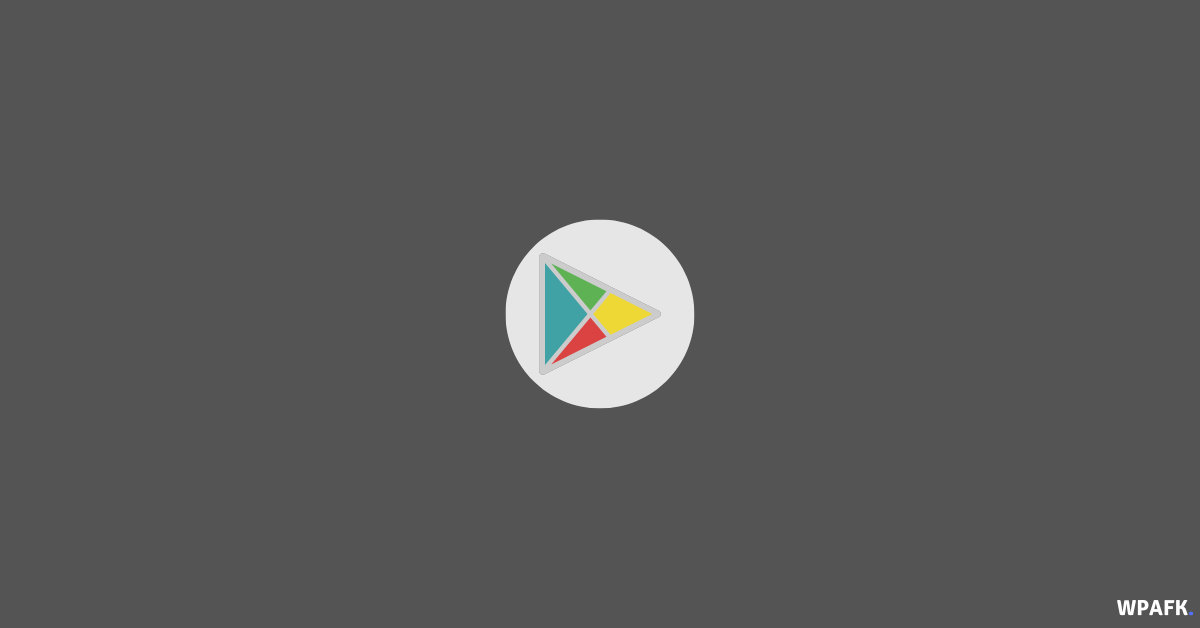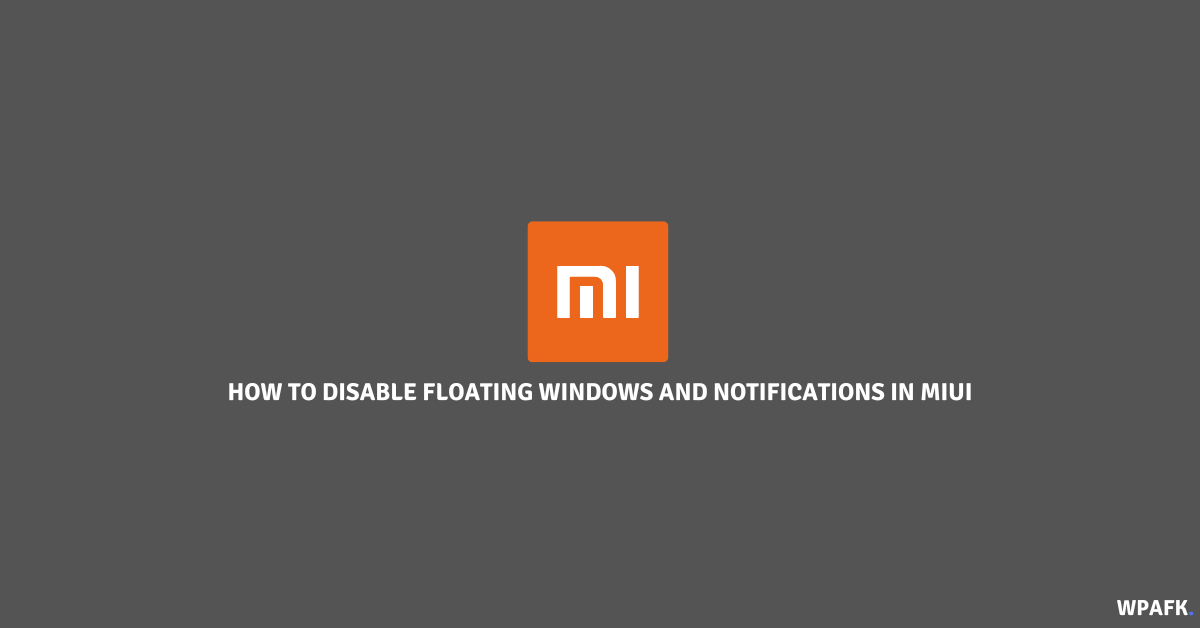How to Permanently Delete Your Mi Cloud Account from Xiaomi Phone – Xiaomi’s “My Cloud” service provides a convenient way for users to store and access files and data on their phone. However, there may come a time when you need to delete your Mi Cloud account or face issues accessing it. In this article, we’ll explore how to manage your Mi Cloud account and address any problems that may arise.

My Cloud is a feature of Xiaomi smartphones that allows users to store their photos, videos, and other files in the cloud. By doing so, users can easily access their data from any device and never have to worry about losing it.
To use My Cloud, you need to have a Mi account. A Mi account is a type of user account that is required to access many of Xiaomi’s services. By signing up for a Mi account, you can take advantage of features such as Mi Cloud, Mi Forum, and more.
How to Permanently Delete Your Mi Cloud Account from Xiaomi Phone
If you find that you no longer need or want to use My Cloud, you can delete your Mi Cloud account. To do so, follow these steps:
- Open the Mi Cloud app on your Xiaomi smartphone.
- Tap the three dots in the upper right corner of the screen.
- Select “Settings” from the drop-down menu.
- Scroll down and select “Delete Mi Cloud Account.”
- Follow the on-screen instructions to complete the account deletion process.
Note that deleting your Mi Cloud account will permanently remove all data associated with it. Therefore, it’s important to make sure you have backed up any important files or data before proceeding.
Troubleshooting Mi Account Password Issues
If you forget your Mi account password, you may have trouble accessing your Mi account and the services that rely on it. However, there are several ways to reset your password and regain access to your account. Here’s what to do:
- Go to the Mi account sign-in page.
- Click on “Forgot password?”
- Follow the on-screen instructions to reset your password.
If you’re still having trouble accessing your Mi account, you can contact Xiaomi customer support for further assistance.
Also Read : How to disable floating window on all Xiaomi Smartphones
Backing Up Your Data with My Cloud
One of the key benefits of My Cloud is that it allows you to easily back up and restore your data. To back up your data using My Cloud, follow these steps:
- Open the Mi Cloud app on your Xiaomi smartphone.
- Tap the “Backup” button at the bottom of the screen.
- Select the data you want to back up (e.g. contacts, messages, photos).
- Tap “Start Backup.”
Once your data has been backed up to the cloud, you can restore it at any time by following the same steps and selecting “Restore” instead of “Backup.”
Using Mi Account to Track Your Xiaomi Phone
If you lose your Xiaomi phone or it gets stolen, having a Mi account can be a lifesaver. By signing in to your Mi account on another device, you can track the location of your lost or stolen phone, remotely lock it, and even wipe its data to prevent sensitive information from falling into the wrong hands.
To access these features, log in to your Mi account on another device and select “Find Device.” From there, you can see the location of your lost or stolen phone, lock it remotely, and more.
My Cloud and Mi account are powerful features of Xiaomi smartphones that provide users with a convenient way to store and access their data. By following the tips and tricks outlined in this article, you can make the most of these features and troubleshoot any issues that may arise.

![How to see the FPS on a Xiaomi [MIUI]](https://www.wpafk.com/wp-content/uploads/2022/12/How-to-see-the-FPS-on-a-Xiaomi-MIUI.png)